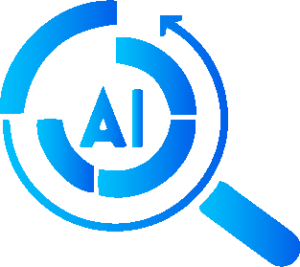ChatGPT Error: Summarizing ChatGPT Error and the perfect solution
- Chat GPT is at Capacity Right Now
- ChatGPT Too Many Requests Error
- ChatGPT error code 1020
- OpenAI’s services are not available in yourOpenAl’s servicescountry. (error=unsupported country)
Table of Contents
How to solve Chat GPT is at Capacity Right Now?
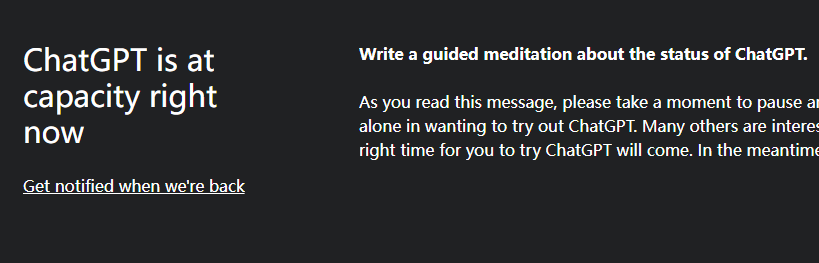
Recently, the trend of ChatGPT is on the rise. Keeping it free in such a hot AI tool is bound to make ChatGPT at capacity. So how should we deal with this situation? Next, I will give you a few tips to let you log in and use ChatGPT as soon as possible.
When we log in to ChatGPT, we may find that ChatGPT prompts us “ChatGPT is at capacity right now”, then at this time we should:
- Click “Get notified when we’re back” below and enter your personal email address, we will be able to receive the information as soon as OpenAI is repaired and log in to use ChatGPT.
- Open the OpenAI server report to get the ChatGPT server maintenance report.
- Refresh the page every minute after clearing the browser cache to try to log in.
- If you still can’t access ChatGPT, it is recommended that you choose to log in when there are fewer users in the United States (Washington time: 7:00 p.m. to 7:00 a.m.). Because at this time the American people are beginning to prepare for a rest.
Why does ChatGPT Too Many Requests Error occur?
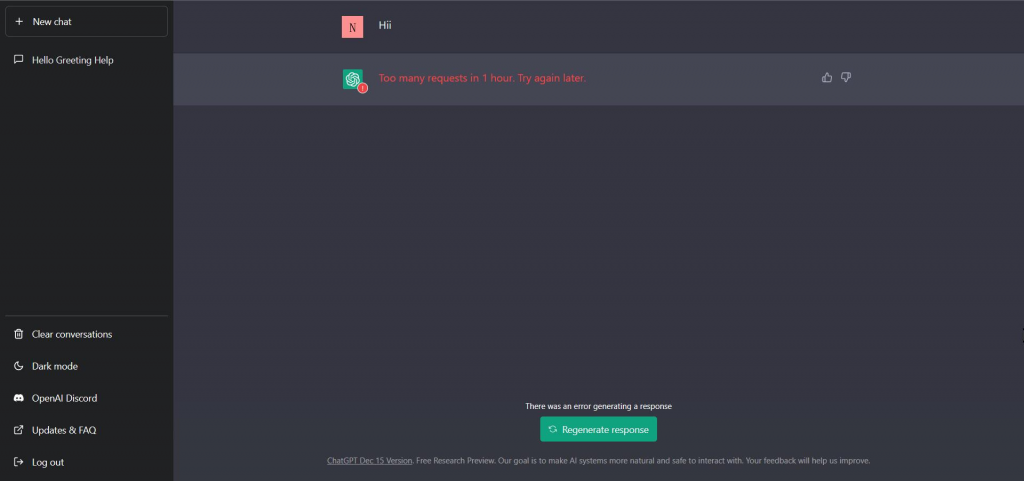
When ChatGPT is launched in November 2022, ChatGPT will be heavily accessed by users from all over the world every day, and when OpenAI’s servers are unable to cope with the huge volume of access, ChatGPT will show a “ChatGPT Too Many Requests Error When OpenAI’s servers are unable to cope with the huge amount of traffic, ChatGPT will display the message “ChatGPT Too Many Requests Error”(as shown in the picture) and Chat GPT not working.
How to fix ChatGPT Too Many Requests Error?
- Check the server status of OpenAI
- Click here to get the server status of OpenAI. If the current server status is green, then the server is fine and needs to be checked in the following order. If the server status is red or orange, scroll down the page to see if adjustments are being made and wait patiently for the server to recover.
- Click New Chat
- Try clicking the ‘New Chat’ button in the ChatGPT sidebar to restart the conversation.
- Reduce the complexity of your questions
- When the complexity of your question is too great, it may affect ChatGPT’s computational efficiency or increase the probability of errors, try to keep your question to ChatGPT as short as possible.
- Clear your browser cache (here’s how to do it in Chrome)
- Click on the “three dots” button in the top right corner to show more
- Move your mouse over “More tools”
- Click on “Clear browsing data”
- Click on “Clear data” on the new pop-up page
- Logging out and logging in
- The best way to resolve the “Too Many Requests Error” message is to close the browser and log out before logging in to ChatGPT, as some people may be denied access if there is a large number of users, and it will work if we try a few more times.
Why does ChatGPT error code 1020 appear?
Error code 1020 may appear suddenly when you try to log in to access the ChatGPT service. This can be identified as a Cloudflare WAF error. The error code is accompanied by the following.
- ChatGPT is At Capacity Right Now
- Chatgpt Access Denied
- Error code 1020
- You are not authorized to access chat.openai.com.
- The site owner may have set a restriction to prevent you from accessing the site
Usually the 1020 code is a page limit set by the site owner to free up resources due to the current pressure on the site, or you may have visited too many times that day and are restricted from using the site.
How do I fix ChatGPT error code 1020?
The following solutions are available to you.
- Try using a VPN
- A good VPN can help you switch network IP addresses or countries so that you can potentially be considered a new user and avoid the error code 1020 restriction.
- Use a different browser
- Sometimes a web page won’t load and open because of your browser settings, try using “Microsoft Edge”, “Firefox” or “Chrome “Try logging in again and trying to access.
- Clearing the cache
- Try clearing the cache of your current browser.
- Refresh and wait
- If you have tried all of the above
How to solve OpenAI’s services are not available in yourOpenAl's servicescountry. (error=unsupported country
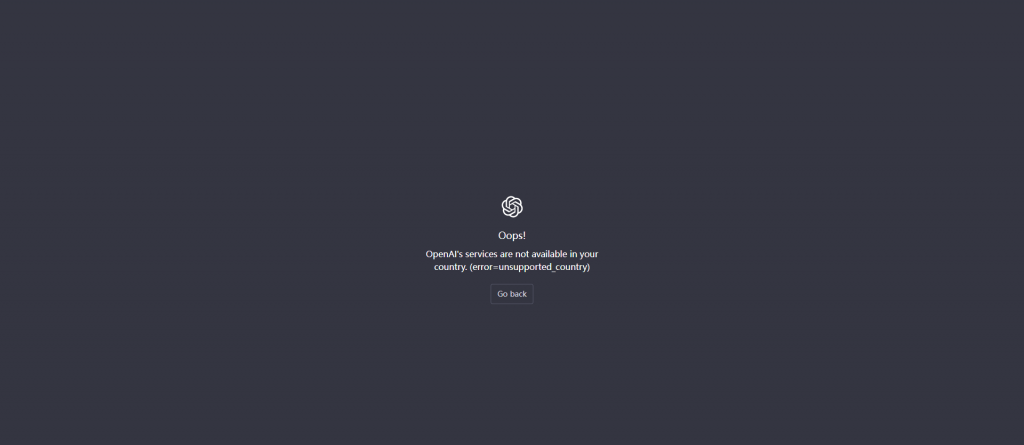
When you are shown ChatGPT not available, you are in a country that does not support this service, don’t worry, we have the perfect low cost solution for you already.